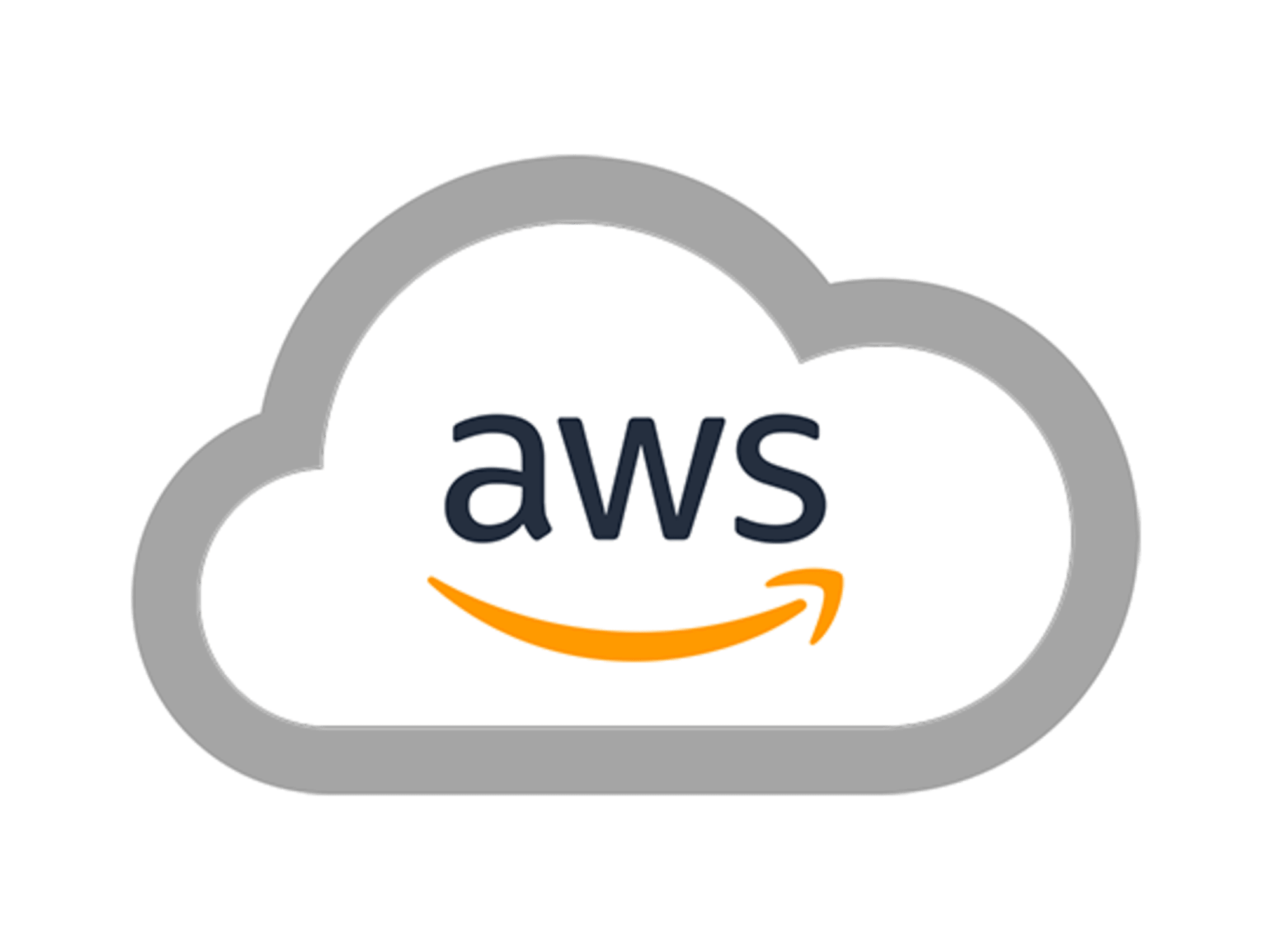By: Waqas Bin Khursheed
Tik Tok: @itechblogging
Instagram: @itechblogging
Tumblr: @itechblogging
Facebook: @itechblogging.com
YouTube: @itechblogging-tz1zx
Cloud computing blogs: https://itechblogging.com
Email: itechblo@itechblogging.com
Linkedin: @waqas-khurshid-44026bb5
In the world of cloud computing, granting tailored access to resources is critical. AWS, a leading cloud service provider, offers comprehensive solutions for managing access to S3 buckets. This guide aims to simplify the process of allowing users access to a specific bucket in AWS. Following a structured approach ensures secure and efficient access management.
Understanding AWS Identity and Access Management (IAM)
AWS Identity and Access Management (IAM) plays a pivotal role in controlling access. It allows administrators to define who can access what resources in AWS. Through IAM, granular permissions can be set, enabling specific user access to S3 buckets.
Creating an IAM Policy for S3 Bucket Access
The first step in granting access involves creating an IAM policy. This policy specifies the actions allowed or denied on the S3 bucket. By crafting a precise policy, administrators ensure that users have the necessary access.
Attaching the Policy to a User or Group
After creating the IAM policy, the next step is attaching it to a user or group. This linkage is what grants the defined access to the S3 bucket. Attaching the policy effectively applies the specified permissions.
Step-by-Step Guide to Granting Bucket Access
To facilitate understanding, here’s a detailed guide on granting a user access to an AWS bucket.
Step 1: Log into the AWS Management Console
Starting with the basics, users must log into the AWS Management Console. This is where all configurations and management tasks begin. Accessing the console is the first step towards managing bucket permissions.
Step 2: Navigate to the IAM Dashboard
Once logged in, navigating to the IAM dashboard is essential. The IAM dashboard is the control hub for managing access and permissions. From here, administrators can proceed with creating policies and attaching them.
Step 3: Create a New IAM Policy
Creating a new IAM policy involves specifying the access details. This policy defines exactly what actions the user can perform on the S3 bucket. Precision in policy creation is key to effective access management.
Step 4: Attach the Policy to a User or Group
With the policy created, the next step is attaching it to the intended user or group. This action links the policy’s permissions with the user, granting them access to the bucket. Attaching the policy is a crucial step in the process.
Best Practices for Managing AWS Bucket Access
Adhering to best practices ensures secure and efficient management of bucket access. Here are key recommendations to follow.
Regularly Review and Update Permissions
It’s important to regularly review and update permissions. This ensures that access remains relevant and secure. Periodic reviews help in identifying and rectifying any unnecessary permissions.
Utilize Groups for Efficient Management
Using groups to manage access can greatly simplify administration. By assigning users to groups, managing permissions becomes more efficient. This approach is especially beneficial when dealing with multiple users.
Monitor Access Logs for Unusual Activity
Monitoring access logs is crucial for identifying unauthorized access. These logs provide insights into bucket usage and can alert administrators to potential security issues. Regular monitoring is a cornerstone of secure access management.
Conclusion: Ensuring Secure and Efficient Bucket Access
Granting access to an AWS bucket requires careful planning and execution. By following the steps outlined in this guide, administrators can ensure that users have the appropriate access. Employing best practices further enhances security and efficiency in managing bucket access.