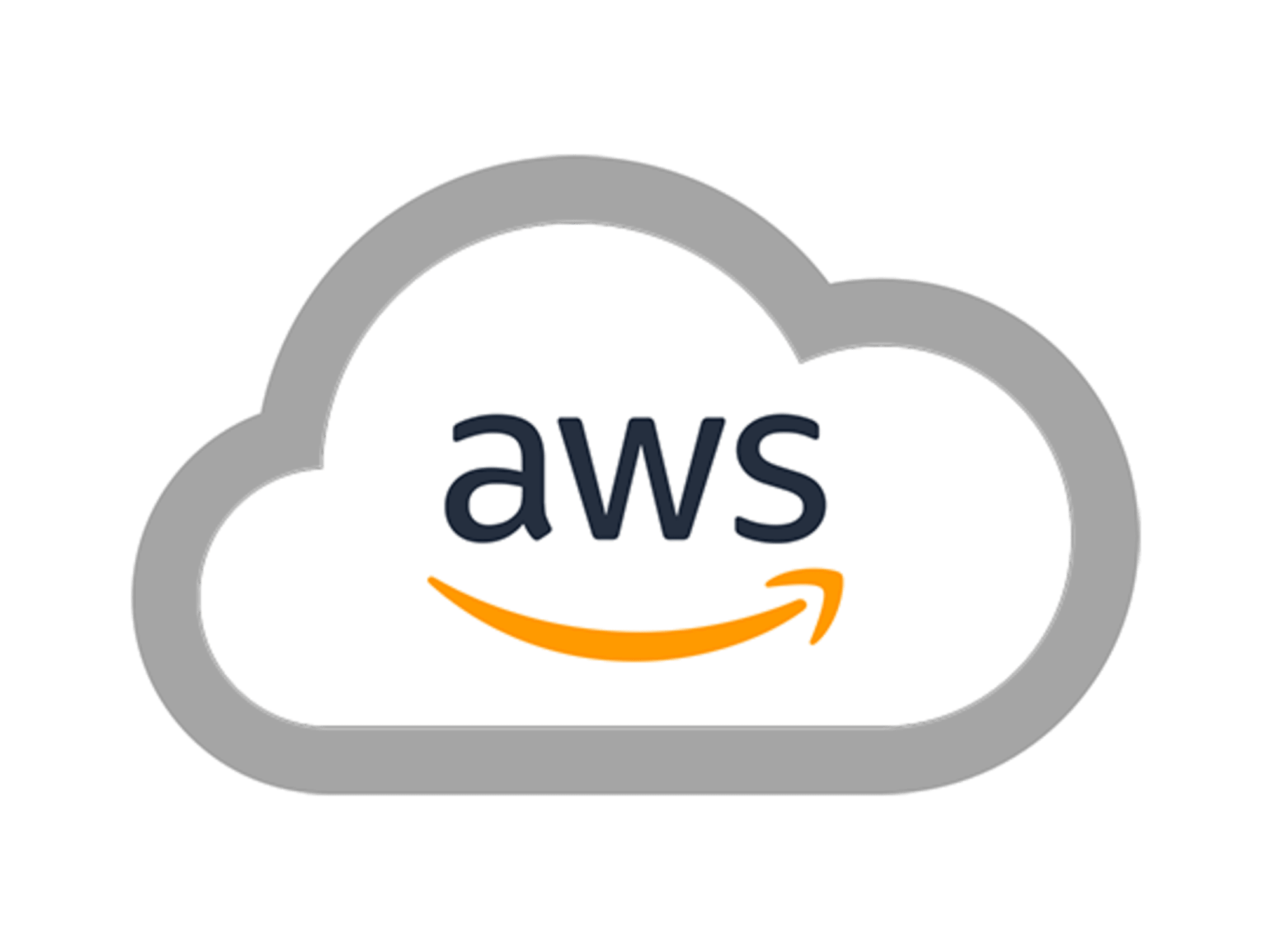By: Waqas Bin Khursheed
Tik Tok: @itechblogging
Instagram: @itechblogging
Quora: https://itechbloggingcom.quora.com/
Tumblr: https://www.tumblr.com/blog/itechblogging
Medium: https://medium.com/@itechblogging.com
Email: itechblo@itechblogging.com
Linkedin: www.linkedin.com/in/waqas-khurshid-44026bb5
Blogger: https://waqasbinkhursheed.blogspot.com/
Read more articles: https://itechblogging.com
For GCP blogs https://cloud.google.com/blog/
For Azure blogs https://azure.microsoft.com/en-us/blog/
For more AWS blogs https://aws.amazon.com/blogs/
Introduction
In today’s digital landscape, businesses are constantly seeking ways to optimize their infrastructure for enhanced performance, scalability, and cost-efficiency. One powerful tool in the arsenal of cloud computing is AWS CloudFormation, a service that allows you to model and provision AWS resources quickly and consistently. However, mastering CloudFormation requires a clear understanding of its implementation steps. In this comprehensive guide, we’ll walk you through the process of implementing an AWS CloudFormation solution, highlighting each crucial step along the way.
Understanding AWS CloudFormation
AWS CloudFormation simplifies the provisioning and management of AWS infrastructure by enabling you to define your desired resources in a template file. These templates, written in JSON or YAML format, serve as blueprints for your infrastructure, allowing you to specify various parameters and configurations.
Deciphering CloudFormation Templates
CloudFormation templates consist of several key components, including:
Resources: Define the AWS resources you want to create, such as EC2 instances, S3 buckets, and RDS databases.
Parameters: Specify input parameters that allow customization of your stack.
Mappings: Define conditional mappings for different AWS regions or environments.
Outputs: Declare the outputs of your stack, such as resource identifiers or endpoint URLs.
Advantages of CloudFormation
Automation: Automate the deployment and management of AWS resources, reducing manual intervention and potential errors.
Consistency: Ensure consistency across your infrastructure by defining resources in code, making it easier to replicate and maintain.
Scalability: Seamlessly scale your infrastructure up or down to meet changing demands, with the ability to update your CloudFormation stacks as needed.
Getting Started with AWS CloudFormation
Before diving into the implementation process, it’s essential to familiarize yourself with the foundational concepts of AWS CloudFormation. Let’s explore the initial steps to kickstart your CloudFormation journey.
Step 1: Set Up Your AWS Account
To begin, ensure you have an active AWS account with the necessary permissions to create and manage CloudFormation stacks. If you haven’t already done so, sign up for an AWS account and configure your account settings accordingly.
Creating an AWS Account
1. Navigate to the AWS website and click on the “Create an AWS Account” button.
2. Follow the on-screen instructions to complete the registration process, providing your contact information and payment details.
3. Once registered, log in to the AWS Management Console using your newly created credentials.
Step 2: Install the AWS CLI (Command Line Interface)
The AWS CLI provides a convenient way to interact with AWS services from the command line. Installing the AWS CLI is a prerequisite for managing CloudFormation stacks programmatically.
Installing the AWS CLI
1. Open a terminal window on your local machine.
2. Depending on your operating system, follow the installation instructions provided in the AWS documentation.
3. After installation, verify the AWS CLI installation by running the command `aws –version`.
Step 3: Create Your First CloudFormation Template
Now that you’ve set up your AWS account and installed the AWS CLI, it’s time to create your inaugural CloudFormation template. This template will serve as the foundation for provisioning your AWS resources.
Writing a Basic CloudFormation Template
“`yaml
AWSTemplateFormatVersion: ‘2010-09-09’
Description: Simple CloudFormation Template
Resources:
MyEC2Instance:
Type: AWS::EC2::Instance
Properties:
InstanceType: t2.micro
ImageId: ami-0c55b159cbfafe1f0
“`
In this example, we define a single EC2 instance with the specified instance type and Amazon Machine Image (AMI).
What are the Steps to Implementing an AWS CloudFormation Solution?
Implementing an AWS CloudFormation solution involves several sequential steps to ensure a smooth and efficient deployment process. Let’s delve into each step in detail:
Step 1: Define Your Infrastructure Requirements
Before creating your CloudFormation template, outline your infrastructure requirements, including the types of AWS resources needed, their configurations, and any dependencies between them.
Understanding Your Requirements
Consider factors such as:
Resource Types: Determine which AWS resources are essential for your application, such as compute instances, storage, databases, and networking components.
Configuration Settings: Define the specifications for each resource, including instance types, storage capacities, security settings, and network configurations.
Interdependencies: Identify any dependencies between resources, such as a database instance requiring a specific subnet or security group.
Step 2: Design Your CloudFormation Template
With your requirements in mind, begin designing your CloudFormation template to encapsulate the desired infrastructure configuration.
Template Design Best Practices
–Modularity: Break down your template into smaller, reusable components using nested stacks or AWS CloudFormation modules.
Parameterization: Parameterize aspects of your template that may vary between environments, such as instance sizes, AMI IDs, or network configurations.
Resource Tagging: Incorporate meaningful tags for your resources to enhance visibility and resource management.
Step 3: Validate Your Template
Before deploying your CloudFormation stack, validate the template to ensure its syntax is correct and meets AWS CloudFormation standards.
Template Validation Process
Use the AWS CLI or AWS Management Console to validate your template:
AWS CLI: Run the `aws cloudformation validate-template` command, specifying the path to your template file.
AWS Management Console: Upload your template to the CloudFormation service and verify its validation status.
Step 4: Deploy Your CloudFormation Stack
Once your template passes validation, proceed to deploy your CloudFormation stack, which will create the specified AWS resources according to your template definition.
Stack Deployment Options
Choose from the following deployment methods:
AWS Management Console: Use the CloudFormation console to upload your template and initiate the stack creation process.
AWS CLI: Deploy your stack programmatically using the `aws cloudformation create-stack` command, specifying your template file and stack parameters.
Step 5: Monitor and Manage Your Stack
After deploying your CloudFormation stack, monitor its status and performance using AWS CloudFormation and other AWS monitoring tools.
Stack Monitoring Strategies
CloudFormation Console: Monitor stack events, resource status, and outputs directly from the CloudFormation dashboard.
CloudWatch: Set up CloudWatch alarms to receive notifications for stack-related events, such as resource creation failures or stack updates.
Frequently Asked Questions (FAQs)
Q: Can I update an existing CloudFormation stack?
A: Yes, you can update a CloudFormation stack by modifying its template or stack parameters and initiating a stack update.
Q: Is it possible to rollback a failed stack update?
A: AWS CloudFormation automatically rolls back a stack update if any resources encounter errors during the update process, ensuring that your infrastructure remains consistent.
Q: How canI troubleshoot stack creation failures?
A: Check the CloudFormation stack events and resource statuses in the AWS Management Console to identify the cause of the failure. Common issues include insufficient permissions, resource conflicts, or template syntax errors.
Q: Can I use AWS CloudFormation with third-party resources?
A: Yes, AWS CloudFormation supports the integration of third-party resources using custom resource providers or AWS CloudFormation Registry.
Q: What happens to my resources when I delete a CloudFormation stack?
A: When you delete a CloudFormation stack, AWS automatically deletes all associated resources, ensuring complete cleanup and cost optimization.
Q: Is there a limit to the number of resources in a CloudFormation stack?
A: While AWS imposes certain limits on the number of resources per stack, these limits can vary based on region and resource types. Refer to the AWS CloudFormation documentation for up-to-date information on resource limits.
Conclusion
Implementing an AWS CloudFormation solution offers numerous benefits for managing and scaling your AWS infrastructure efficiently. By following the outlined steps and best practices, you can leverage CloudFormation to automate resource provisioning, maintain consistency, and adapt to evolving business needs seamlessly.
Incorporate AWS CloudFormation into your infrastructure management toolkit and unleash the full potential of cloud automation.
If you like our Blog. Then Please comment.